This guide will walk you through associating a token to your account, which allows you to receive tokens using Hedera Token Service (HTS). Associating a token/NFT is fast and easy.
Hedera accounts must be associated with a fungible or non-fungible token first before you can transfer tokens to that account. This means that, unlike other networks, nobody can send you you an NFT or Token without your permission.
When using custom tokens that have been created using the Hedera Token Service, you must first "associate" the token to your account before you can hold or trade it. This can be done via the "Network" Page on the Yamgo dashboard.
In order to claim YAMGO token rewards, you will need to associate it by entering it's Token ID, 0.0.1391075 on the network page.
- Select the "Network" Page on the main navigation
- Click the Dropdown menu on the network page and select "Associate a HTS Token"
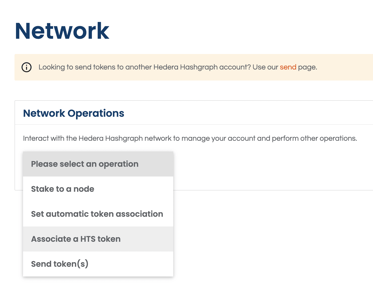
- Enter the token ID you want to associate; for example, the token ID for YAMGO token is, 0.0.1391075
- Select "Check Token Information". This will show you the name and symbol of the token. Always double check this to make sure you are associating the correct token with your account
- If you are happy that you have the right token press "Associate This Token"
- In order to pay fewer transfer fees, Yamgo makes it possible for you to associate multiple tokens within a single transaction. At this stage you can select to add another token or you can choose to associate your selected tokens by entering your Private Key in order to sign the transaction. Please ensure you have read and agree to our privacy policy and terms and conditions as Yamgo accept no responsibility for any funds that are lost, stolen or otherwise inaccessible to you as a result of using this tool.
- Please note that The Hedera Network charges a fee of $0.05USD for associating a token to an account.
- The transaction will be sent to the network and you will get a confirmation when the transaction is successfully completed.
- To see all of the tokens that are associated with your account head to your account page on Yamgo by selecting it from the navigation menu - on the account page you will see a table of all the tokens associated with your account.