Want to increase security of your HBAR and other assets? This guide shows you how to create a multi-signature account using Yamgo. This guide will cover the various types of Multi-Sig account that you can create using Yamgo.
Creating your Multi-Signature account with Yamgo is fast and straightforward..
Below you’ll find a video explanation of what a Multi-Sig account is, The benefits of using Multi-Sig and how to create a Hedera Multi-Sig account with Yamgo..
Setting up your Yamgo and Hedera Multi-Signature Account
PART 1 YAMGO ACCOUNT
Note: If you have already created a Yamgo account you will need to either sign up again with a new email (recommended) or contact our support team (Support@yamgo.com) who will guide you through resetting the Hedera ID on your current account
This step is to sign up for Yamgo Account:
- Head to Yamgo.com and register an account
- Head to your inbox and click the verification link in the email you received from Yamgo
- Sign in to your account and begin the process for setting up your Hedera Wallet
PART 2 HEDERA MULTI-SIG ACCOUNT
Once you register your new Yamgo account, please:
- Log in to your Yamgo account and read the instructions on the page
- Choose “Advanced Account Creation” and Select “Advanced Mode” to proceed
NOTE: Simple Account Creation is for users that just want a standard normal Hedera account. This 'Simple' option will provide you with single Keypair that you must save in a safe place of your choice.
3. Select “Use Advanced Key Structure”
NOTE:
'Choose Your Own Public' option is the best when you have already generated a keypair and you want to create an account on Yamgo website just by using a public key.
"Use A Hardware Wallet' option should be used if you have Ledger device and you want to create Hedera account with Yamgo using your own Hardware Wallet.
4. You will be transferred to a ‘Multi-Sig account creation page’ where you can find three different types of code for multi-sig account and a field at the bottom of the page to put the code type you prefer.
PART 2.1 MULTI-SIG CODES EXPLANATION
There are three different types of multi-sig account Yamgo supports. Yamgo offers Simple Multi-Signatures, Threshold Multi-Signatures and Nested Signatures. Let’s explain each multi-signature code separately.
PART 2.1.1 SIMPLE MULTI-SIGNATURE ACCOUNT
In a Simple Multi-Signature wallet, all of the private keys are associated with your account and will be needed to sign a transaction.
For example; If you create a Simple Multi-Signature wallet with 3 keypairs for that account, you will need to enter all 3 private keys to do things like Sending HBAR or NFTs
PART 2.1.2 THRESHOLD MULTI-SIGNATURE ACCOUNT
A Threshold Multi-Sig account is the same as a Multi-Signature account except for one key difference.
In a threshold account you don’t need to use all of the keys to sign a transaction. Instead you can specify the number of private keys needed to sign a transaction using "THRESHOLD'.
You can create a threshold account with 3 keypairs but only require 2 out of 3 pairs by setting up threshold to ‘2’, in order to sign a transaction or create an account update.
Following this example only 2 keys will be always required to execute any action or to recover your lost key.
You are able to set any number of keys for the account and the threshold (the number of keys needed to sign a transaction) to suit your own purposes.
PART 2.1.3 NESTED SINGNATURE ACCOUNT
Nested Multi-Sig allows you to combine simple keypairs, multi-sigs, and threshold signatures all together.
Let’s say you can have 3 different groups of people within a company that each group consists of 3 different people holding private keys.
You could require only 1 signature from a group of C-level employees because the threshold of that group is set to 1, 2 out of 3 from managers and 3 from regular level employees.
Setting threshold 1 of that nested group would mean that you need only 1 group to execute any transactions.
The way you manage it is up to you and you can setup any threshold and number of keypairs you are happy with.
PART 2.2 KEY PAIR GENERATOR
You will need ‘Key Pair Generator’ to get multiple keypairs to create your Multi-Signature account.
Warning: REMEMBER TO ALWAYS DOUBLE CHECK AND SAVE YOUR GENERATED KEYPAIRS IN A SAFE PLACE!
To get these Keypairs you can use Yamgo Key Pair Generator, but feel free to use any Generator you prefer.
Warning: THIS TOOL IS POWERED BY HEDERA YAMGO ONLY GIVES YOU ACCESS TO THIS KEY GENERATOR TOOL.
If you prefer to use Yamgo’s please follow these steps:
- Open “Key Pair Generator”
- Select “Generate A New Seed”
- Set Key Derivation Index to ‘0’
- Select “Generate Keypair”
- Generate as many keys as you need by clicking “Generate Keypair” and save each keypair in safe place of your choice.
PART 2 CONT.
The shown example below will be Threshold Multi-Signature account. Following the code example provided on the website you will need 3 different keypairs to create this account.
- Copy .JSON code for Threshold Multi-Siganture account and paste it in a required filed on the bottom of the page.
- Set up threshold and number of keys to the numbers you prefer. You can also leave it as it is if you are happy with the setup
- Replace example 302a keys with real public keys you generated
Tip: If you are an organisation providing only a public key to create your account means that each member of your team can have their own keypair. It allows to avoid exposing all private keys to the account creator.
- Once you finish replacing keys and setting up threshold, select ‘ Create Account’
Perfect, your Threshold Multi-Signature account is now created and ready to use!